Everything allied to web development. ASP.Net, C#, CSS, HTML, JavaScript, JQuery, Online tools, Best Practices, Optimization Techniques, AJAX, MVC, Free ebooks and ASP.Net Jobs!
Friday, September 14, 2012
Useful Online Tools for Web Designers and Developers - Part 1
Free Online 3D CSS Button Generator
Loading CSS spinners and bars generator for AJAX & JQuery
0 to 255
0to255 is a simple tool that helps web designers find variations of any color.Spritebox
Spritebox is a WYSIWYG tool to help web designers quickly and easily create CSS classes and IDs from a single sprite image. It is based on the principle of using the background-position property to align areas of a sprite image into block elements of a web page. It was made using a combination of JQuery, CSS3 and HTML5, and is totally free to use!JsFiddle
JsFiddle is a playground for web developers, a tool which may be used in many ways. One can use it as an online editor for snippets build from HTML, CSS and JavaScript. The code can then be shared with others, embedded on a blog, etc!Frame Box
Frame Box is an easy to use online tool for creating and sharing wireframesCSS3 Generator
CSS3 Generator is a simple tool that creates some cross-browser CSS3 code based on whatever values you want.ProCSSor
ProCSSor is a powerful (and wholly free) CSS prettifier that lets you format CSS in the exact way you want. It empowers you to turn your CSS into something that is visually more compelling, and with a minimum of effort at that.Super Conversion Button
This little tool let’s you easily create a beautiful, effective call-to-action button in secondswordmark.it
Wordmark.it is a tool that lets you quickly preview how a wordmark looks with the fonts installed on your computer before setting out to find new ones.Thursday, September 13, 2012
Faster and Efficient Development with Visual Studio 2010 Extension Manager
In this Blog post, I’ll show you how to extend the Development environment with Visual Studio 2010 Extension Manager and Stack of Tools that helps you for Coding, Best practices, Advanced Intellisense, Optimization, API reference and Deployment on web space.
Installing and Managing Visual Studio Tools and Extensions
The Visual Studio 2010 Extension Manager lets you install a range of tools and extensions for Visual Studio. To open Extension Manager, on the Tools menu, click Extension Manager as show in following figure
You can also download extensions from Web sites, or get them from other developers.
The Extension Manager window is divided into three panes. The left pane lets you select by group: installed extensions, new extensions from the online gallery, or updates to installed extensions.
The extensions in the selected group are displayed in the middle pane. You can use various filters to sort the list
Online Gallery
Extension Manager can install extensions from the Visual Studio Gallery on the MSDN website. These extensions may be packages, templates, or other components that add functionality to Visual Studio.Extension Types
Extension Manager supports extensions in the VSIX package format, which may include project templates, item templates, toolbox items, Managed Extension Framework (MEF) components, and VSPackages. Extension Manager can also load and install MSI-based extensions, but it cannot enable or disable them. Visual Studio Gallery contains both VSIX and MSI extensions.Dependency Handling
If a user tries to install an extension that has dependencies, the installer verifies that those dependencies are already installed. If they are not installed, Extension Manager shows the user a list of dependencies that must be installed before the extension can be installedVisual Studio Tools and Extensions
NuGet Package Manager (Free)
This is a collection of tools to automate the process of downloading, installing, upgrading, configuring, and removing packages from a VS Project. You can download and install it via the Extension Manager (search for NuGet Package Manager to find it) as shown in following figureIndent Guides (Free)
Adds vertical lines at each indent level. Displays indent guides in Visual Studio text editor windows.
Guides can be displayed at the indent specified in your settings, regardless of tabs or spaces, or wherever text has been indented to as shown in following figure
There are three styles of guides: solid, dotted and dashed, available in thin and thick varieties and customizable color. The default is dotted teal, as shown in the image. Each indent level can have a different style and color.
The deepest guide that includes the block with the caret is displayed in a different color or a glow, to help you find the start and end of your code. Guides can be shown and customized for any language in Visual Studio. It reads the spaces, not the code.
PowerCommands for Visual Studio 2010 (Free)
PowerCommands 10.0 is a set of useful extensions for the Visual Studio 2010 adding additional functionality to various areas of the IDE
Web Standards (Free)
Web Standards Update provides the much wanted HTML5 & CSS3 support to Visual Studio 2010 SP1. It brings VS 2010 intellisense & validation as close to W3C specification as we could get via means of an extension. The most notable supported features by this extension are:.
HTML5 – Video, Audio, Input Type, Drag & Drop, WAI-ARIA, Microdata, Schema.org
Browser API – GeoLocation & Local Storage
CSS3 – 2D Transforms, 3D Transforms, Animations, Background & Borders, Basic Box Model, Basic UI, Behavior, Color, Flexible Box Layout, Fonts, Paged Media, Hyperlink Presentation, Line, Lists, Marquee, Media Queries, Multi Column, Namespaces, Presentation Levels, Ruby, Selectors, Speech, Syntax, Template Layout, Text & Transitions. It also supports vendor specific prefixes like –ms, -webkit & -moz.
CodeMaid (Free)
CodeMaid is an open source Visual Studio extension to cleanup, dig through and simplify our C#, C++, XAML, XML, ASP, HTML, CSS and JavaScript coding
Image Optimizer(Free)
A Visual Studio extension that optimizes PNG, GIF and JPG file sizes without quality loss. It uses SmushIt and PunyPNG for the optimization
Adds a right-click menu to any folder and image in Solution Explorer that let's you automatically optimize all PNG, GIF and JPEG files in that folder. The optimization doesn't effect the quality of the images, but optimizes them using industry proven algorithms for removing EXIF and other metadata. The extension uses SmushIt and PunyPNG for optimizing the images
GhostDoc (Free)
GhostDoc is a Visual Studio extension that automatically generates XML documentation comments for methods and properties based on their type, parameters, name, and other contextual information
CSSCop (Free)
CSSCop helps you write better and more browser compatible stylesheets. It uses the CSS Lint (csslint.net) rules engine and is completely customizable
CSS Is Less (Free)
Make .less files load with the CSS language service.
Monday, September 3, 2012
Google Like Buttons - A simple CSS
btn { float: left; padding-bottom: 5px; clear: both; }
input[type="submit"].btn, a.btn { color: #6e6e6e; font: normal 11px Helvetica, Arial, sans-serif; text-decoration: none; padding: 5px 12px; position: relative; display: inline-block; text-shadow: 0 1px 0 #fff; -webkit-transition: border-color .218s; -moz-transition: border .218s; -o-transition: border-color .218s; transition: border-color .218s; background: #f3f3f3; background: -webkit-gradient(linear,0% 40%,0% 70%,from(#F5F5F5),to(#F1F1F1)); background: -moz-linear-gradient(linear,0% 40%,0% 70%,from(#F5F5F5),to(#F1F1F1)); border: solid 1px #dcdcdc; border-radius: 2px; -webkit-border-radius: 2px; -moz-border-radius: 2px; margin-right: 10px; }
input[type="submit"].edit, a.edit { background: url(Images/edit.png) no-repeat #f3f3f3; padding-left: 30px; }
input[type="submit"].trash, a.trash { background: url(Images/delete.png) no-repeat #f3f3f3; padding-left: 30px; }
input[type="submit"].publish, a.publish { background: url(Images/publish.png) no-repeat #f3f3f3; padding-left: 30px; }
input[type="submit"].details, a.details { background: url(Images/details.png) no-repeat #f3f3f3; padding-left: 30px; }
We can make Bigger images just by adding Font-size and Padding attributes as follows
input[type="submit"].edit-big, a.edit-big { background: url(themes/Images/edit.png) no-repeat #f3f3f3; font-size: 16px; padding: 10px 15px 10px 35px; }
For your Buttons / Anchors add the class attribute as follows
<input type="submit" value="Edit" class="btn edit"/>
<a class="btn edit" href="#">Edit</a>
Finally your Buttons / Anchors looks like as follows:
Friday, August 31, 2012
Adding Facebook like button as Custom toolbar button in TinyMCE editor
Set 1: Add a Callback function in your TinyMCE init function
Add a callback function to your TinyMCE init function as follows. Make sure that all of your other configurations are taken care by separating each attribute values with comma (,)
tinyMCE.init({
...
setup : function(ed) {
ed.addButton('facebook', {
title : 'Facebook Like',
image : '[Your path for image]/facebook.png',
onclick : function() {
ed.focus();
ed.selection.setContent('<fb:like send="false" width="450" show_faces="true"></fb:like>');
}
});
}
});
And add this new button to tool bar as follows:
theme_advanced_buttons4: “facebook"
By Default TinyMCE will strip all invalid tags from editor, to add the Facebook tags as valid tags in TinyMCE add the following line..
valid_elements: "fb:like[send|width|show_faces]"
The valid_elements option defines which elements will remain in the edited text when the editor saves
So, finally your TinyMCE init function looks like as follows
tinyMCE.init({
...
valid_elements: "fb:like[send|width|show_faces]",
setup : function(ed) {
ed.addButton('facebook', {
title : 'Facebook Like',
image : '[Your path for image]/facebook.png',
onclick : function() {
ed.focus();
ed.selection.setContent('<fb:like send="false" width="450" show_faces="true"></fb:like>');
}
});
},
theme_advanced_buttons4: “facebook"
});
Step 2: Include the following JavaScript SDK of Facebook on your default Layout / Master page
<div id="fb-root"></div>
<script>(function(d, s, id) {
var js, fjs = d.getElementsByTagName(s)[0];
if (d.getElementById(id)) return;
js = d.createElement(s); js.id = id;
js.src = "//connect.facebook.net/en_US/all.js#xfbml=1";
fjs.parentNode.insertBefore(js, fjs);
}(document, 'script', 'facebook-jssdk'));</script>
That’s it; you’ll get a custom toolbar button in your TinyMCE editor!
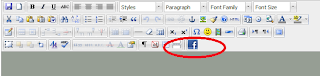
Friday, August 24, 2012
CSS: Importance of Optimization
p {color: #cdcdef ;}
a strong { font-weight: normal !important; }
strong { font-style: italic; font-weight: normal; }
#nav { font-style: italic; }
.note { font-style: italic; }
a strong { font-weight: normal !important; }
strong, #nav, .note { font-style: italic; }
- First, very long selectors can render this method useless. Repeating selectors like html body table tbody tr td p span.example in order to have unique declarations doesn't save much file size. In fact, since "using each declaration just one time" might mean a higher number of selectors, this could even result in a bigger style sheet. Using more compact selectors would help, and would enhance the readability of your stylesheet.
- Second, be aware of CSS regulations. When a user agent can't parse the selector, it must ignore the declaration block as well. If you run into trouble with this, just bend the " each declaration just one time " rule – and use it more than once.
Monday, March 26, 2012
Placing and Debugging of Script with Older version of IE
Placing the JavaScript Block
Debugging JavaScript
- Choose Tools > Internet Options from the menu in IE
- In the Internet Options dialog box, choose the advanced tab
- In the list of settings, under the Browsing group, remove the check mark next to Disable Script Debugging (IE). You can also remove the check mark next to Disable Script Debugging (Other) to allow debugging for IE windows hosted in other applications
- Click Ok to apply your changes


















